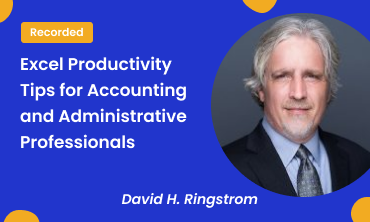Description
RECORDING TRAINING COURSE
In this presentation, author and Excel expert David H. Ringstrom, CPA, will guide administrative assistants through essential Excel skills to boost productivity and efficiency. Topics include transforming and separating text with Flash Fill, removing duplicates, and combining text effortlessly. Learn how to use filters, totals, and slicers to manage and analyze data within tables, as well as how to drill down into PivotTables and leverage Excel’s Analyze Data feature in Microsoft 365. Additionally, David will cover practical functions like SUMIF to streamline calculations. This interactive session concludes with a hands-on segment where attendees can apply what they’ve learned, with expert support available throughout.
In his webinars, David demonstrates every technique twice: first on a PowerPoint slide with numbered steps, and then live in Excel for Microsoft 365 for Windows. He highlights any differences in Excel 2024, 2021, or 2019 during the presentation and in his detailed handouts. Attendees also receive an Excel workbook containing most of the examples he uses, making it easy to follow along and apply the techniques later. David additionally supports Excel for Mac users by answering their follow-up questions via email.
SESSION HIGHLIGHTS:
- Filtering tables quickly using the Slicer feature.
- Preventing chart resize issues by using Excel tables.
- Generating PivotTables and Pivot Charts from suggested insights.
- Eliminating repeated values while preserving unique records.
- Create a PivotTable by adding fields to Rows and Values for a quick total.
- Using the Recommended Charts feature to create suitable charts from data with a couple of mouse clicks.
- Removing table formatting or features when no longer needed.
- Identifying and highlighting duplicate entries in a list using conditional formatting.
- Creating a table to prep for summarizing data with PivotTables or Power Pivot.
- Adding totals and filters that automatically adjust based on which rows are visible
- Separating first/last names into two columns without using formulas or retyping.
- Removing conditional formatting rules when they are no longer needed.
Why You Should Attend:
- State the functionality that the Flash Fill feature offers.
- State which ribbon tab (menu) contains the Navigation task pane command
- Name the menu tab that contains the Remove Duplicates feature.
Who Should Attend:
- Accounting and Finance
- Business
- Excel Users
- Consulting
- IT
- Auditing
- Human Resources
- Marketing
- Sales
- Government
- Tax
Professionals seeking to enhance their data management, presentation, and analysis skills using Excel features such as Flash Fill, filtering, PivotTables, and SUMIF functions for administrative and reporting efficiency.
Note: You will get access to the Recording link and E-Transcript in your account and at your registered email address.

Acclaimed Microsoft Excel expert David H. Ringstrom, CPA, is the president and owner of Accounting Advisors, Inc. based in Atlanta, Georgia. David founded Accounting Advisors in 1991 as a consulting-services business, but in 2009, he began teaching for continuing education providers as well. His mission since then has been to offer quality training on Excel and additional accounting software via live webcasts, on-demand self-study webcasts, and in-house engagements. More than 24 providers, located throughout the country as well as overseas, now look to David for their Excel and accounting software training needs.
David’s Excel courses cover the gamut of the software’s features and functions to provide CPAs as well as accounting and financial professionals the knowledge they need to work more efficiently and effectively in Excel. David is known for saying, “Either you work Excel, or it works you.” Based on this belief, he focuses on teaching users what they don’t know but should know about Excel.
His comprehensive yet easy to understand presentations cover Excel 2016, 2013, 2010, and 2007. David’s webcasts are fast paced, and he welcomes attendees’ questions. In addition, his detailed handouts and slides serve as handy reference tools students can fall back on after participating in his webcasts or taking his self-study courses.
1. What is a Difference Between Recorded and Download Course?
The difference between the Recorded Course and the Download Course is how attendees can access the content:
Recorded Course: Attendees can watch the recorded live sessions online at their convenience. They receive a link after purchasing, giving them lifetime access to stream the course, but they need an internet connection to view it.
Download Course: In this option, attendees can both stream the webinar online and download it for offline viewing. This gives them the flexibility to watch without an internet connection whenever they prefer
2. What is a Live Online Course/Webinar?
A live online course or webinar is a virtual conference held on the internet, attended by an online audience. It offers interactive features such as synchronized slides, Q&A sessions, chat, and polling.
3. What is a Recorded Course/Recorded Webinar?
The recorded training course captures live online sessions on related topics. Attendees can purchase it through our website, receiving a link to watch the recording at their convenience with lifetime access.
4. What is an E-Transcript?
An E-Transcript is a written PDF file containing a word-to-word recording of the presentation.
5. What is Download Course?
Download Course allows users to download the webinar for offline viewing without an internet connection.
6. What is the Registration Process for Live Online Training Course?
a) Online Registration:
-
- Create a new account on Simplify Trainings.
- Select the desired training course.
- Fill in basic details in the checkout form.
After successful registration, attendees receive a confirmation email and instruction kit 1-2 days before the live online course.
b) Offline Registration:
7. What if I’m Unable to Attend the Live Online Training Course?
- Registered attendees receive a recording link.
- Those unable to attend live can purchase the recorded version for future viewing.
8. How Do I Access My Registered Live Online Training Course?
- An instruction kit is sent to all attendees 2 days before the webinar.
- Follow the instructions to join the webinar on time.
9. What If I Don’t Receive the Webinar Joining Kit?
10. Will I Receive Any Conference Materials?
- Yes, an email with an attached PDF copy of all reference materials will be sent to all attendees related to the training course.
11. Can I Ask Questions to the Speaker During the Live Webinar?
- Certainly, a Q&A session is held at the end of the live webinar. The operator will guide attendees, and questions can be directed to our expert speaker.
12. What Are the Basic Requirements to Attend a Live Online Training Course?
- A smartphone, computer, laptop, or iPad with a good internet connection is all that is needed. Dial-in details for audio and a live webinar link to view the presenter’s screen will be provided.
13. What Payment Options Are Available?
- We accept all types of credit cards, debit cards, and payments through PayPal Invoices. All transactions are secure, and no credit card information is stored.
14. Can I Pay via an Invoice?
- Yes, we do accept payments via invoice. For more information and the complete process, email our customer support at “support@complymasters.com“