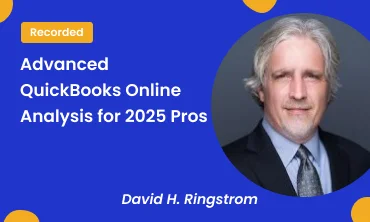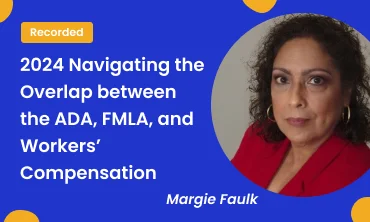Description
RECORDING TRAINING COURSE
In this presentation, author and Excel expert David H. Ringstrom, CPA, will cover a wide range of topics to enhance your QuickBooks Online and Microsoft Excel skills. Learn the nuances of exporting QuickBooks Online reports to Excel and Excel’s Protected View feature. David will contrast extracting data from reports using Flash Fill and Text to Columns features and will show you how to streamline report filtering with the Table and Slicer features. You’ll see how to avoid frustration by identifying and converting reports that export from QuickBooks Online in the antiquated .XLS file format. David will also show you the power of using AI to analyze your data by way of the Recommended PivotTables, and Recommended Charts in most versions of Excel, and using natural language queries with the Analyze Data feature in Excel for Microsoft 365. Join us for this informative webinar and elevate your QuickBooks Online and Microsoft Excel proficiency.
David is the author of “Exploring Microsoft Excel’s Hidden Treasures: Turbocharge your Excel proficiency with expert tips, automation techniques, and overlooked features”. He demonstrates every technique at least twice: first, on a PowerPoint slide with numbered steps, and second, in the subscription-based Excel for Microsoft 365. David draws your attention to any differences in Excel 2021, 2019 or 2016 during the presentation and in his detailed handouts. The handouts include an Excel workbook with most of the examples he uses during his demonstrations.
Excel for Microsoft 365 is a subscription-based product that receives periodic feature updates. Conversely, perpetually licensed versions have year numbers in their names and do not receive any feature updates.
SESSION HIGHLIGHTS:
- Customizing the Profit and Loss Report in QuickBooks Online into a twelve month format.
- Flipping the orientation of a data set by way of the TRANSPOSE function.
- Switching the data source of a Power Query connection to another Excel workbook, such as an export from a different QuickBooks company or a workbook in a new location.
- Introducing the Power Query feature in Excel.
- Managing the external data security warning that may appear when you link external data into Excel spreadsheets.
- Creating self-updating Excel reports by way of the Spreadsheet Sync feature available to QuickBooks Online Advanced subscribers.
- Creating an in-cell list by way of Excel’s Data Validation feature.
- Automating the extraction of data for a given month or year to date by way of the OFFSET function.
- Importing lists and transactions into QuickBooks Online.
- Use the SUMIF function to summarize data based on a single criterion.
- Using Power Query to create self-updating accounting reports that automatically remove issues such as leading spaces before account names.
- Merging two or more reports together.
Why You Should Attend:
- State the arguments for Excel’s SUMIF function.
- Recall which menu the Get Data command appears on in Excel 2019 and later.
- Recall which QuickBooks Online subscription level(s) include the Spreadsheet Sync feature.
Who Should Attend:
- Accountants
- CPAs
- CFOs
- Controllers
- Income Tax Preparers
- Enrolled Agents
- Financial Consultants
- IT Professionals
- Auditors
- Human Resource Personnel
- Bookkeepers
- Excel Users
- Marketers
- Government Personnel
Note: You will get access to the Recording link and E-Transcript; in your account and at your registered email address.